Task Management
Creating Tasks
- Navigate to Task Management:
- Go to Task Management →
+ Create Task
- Go to Task Management →
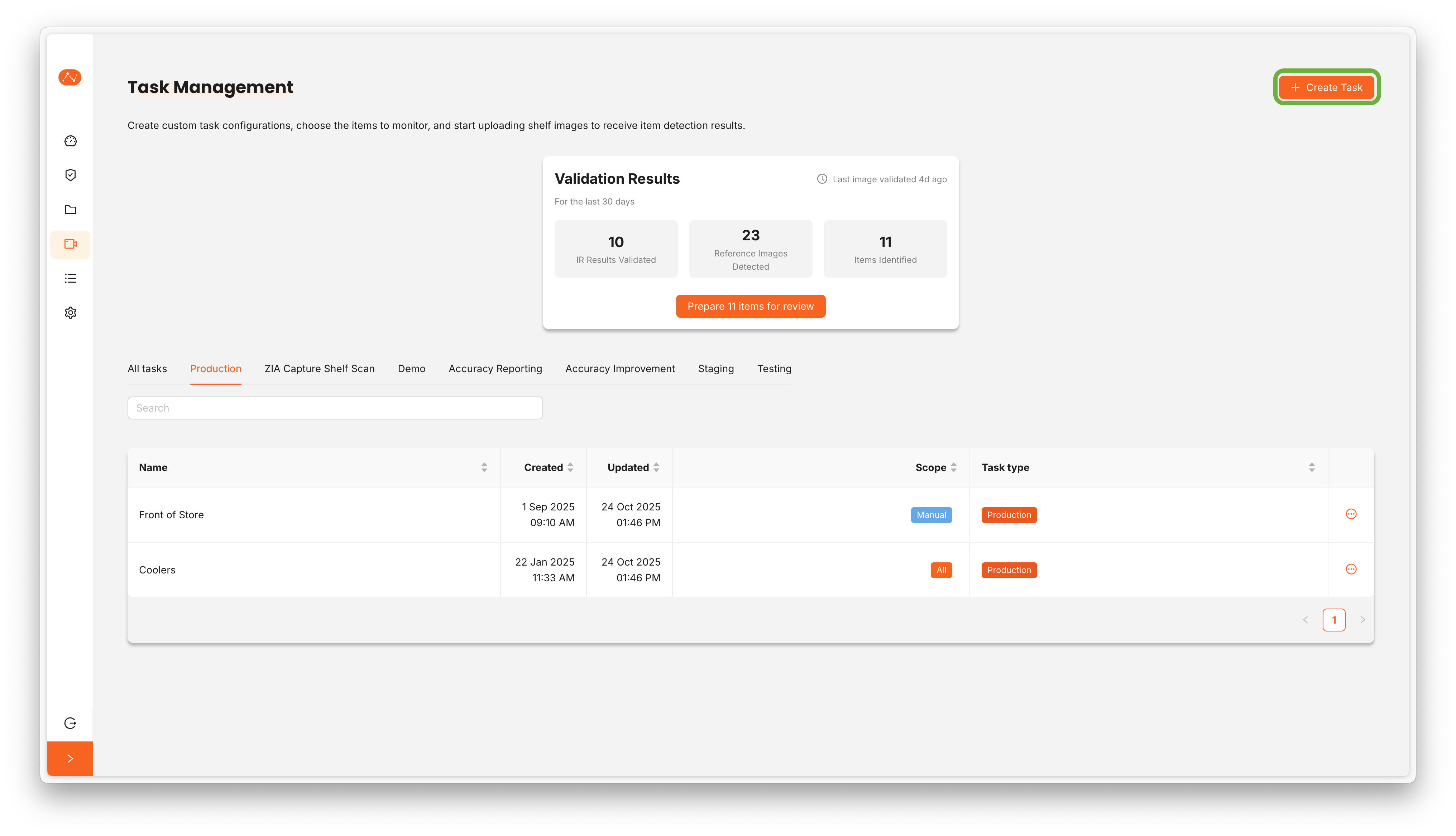
- Configure Task Settings:
- Provide a descriptive task name
- Description (Optional)
- Scope:
AllorManual. Read more - Task Type (Optional): Define what type of task you want to create for organisation and easy finding purposes
- Set processing options:
- Compute Realogram: Enable for shelf analysis
- Compute Shares: Calculate market share data
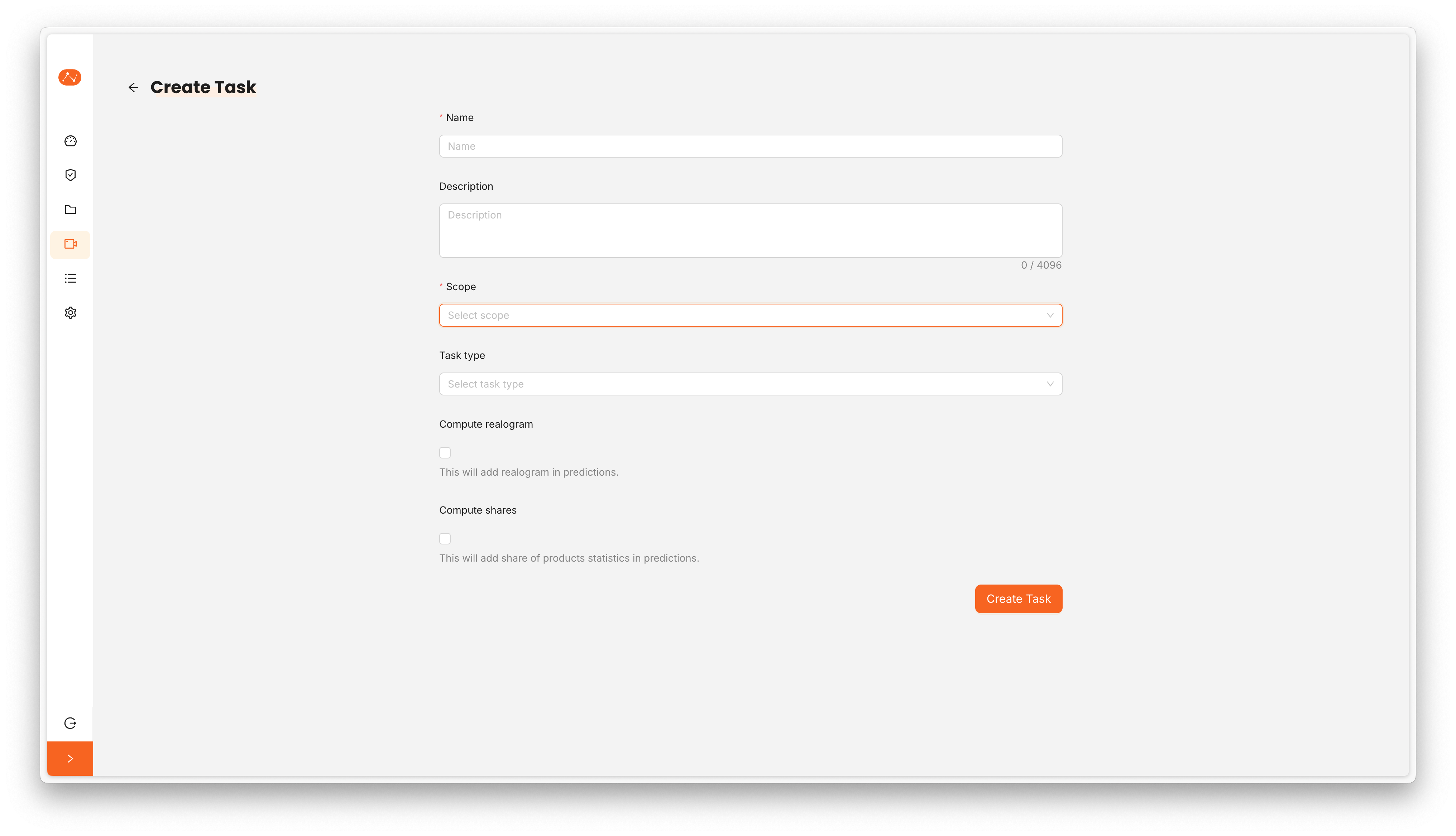
- Save and Proceed:
- Create the task to begin adding items and images
Adding Items to a Task
- Open your created task
- Navigate to the
Itemstab - Search and select items from your catalogue
- Add multiple items that should be recognized in images
- These items serve as the reference catalogue for image recognition
- Ensure all relevant products are included
warning
Items not in the task won't be recognized in images
Manually Uploading Images
- Go to the task's
Results - Click on the
+ Upload Image(s)button - Select the images from your computer
warning
Supported formats: JPG, JPEG, PNG
- Wait for processing to complete
- Large batches may take several minutes
- Verify all images uploaded successfully
- Check for any upload errors or issues
info
Here we are only explaining how to upload images manually, later in the docs we will explain how to set up your API Key and start sending images programmatically to a task
Viewing Results
- Navigate to the task's
Resultstab - View the list of processed images
- Click on any result to see detailed analysis
- Review detected objects and bounding boxes