Important Concepts
Item
A catalogue item represents a product in your catalogue which can be used in your image recognition tasks to be recognised. Every item in your catalogue may contain the following properties:
Core Properties
These are the basic properties every catalogue comes with, these are used to identify and manage your catalogue:
- Name: Product name
- Barcode: Unique product identifier (SKU, PCU)
- Custom ID: Your internal product reference
- Dimensions: Physical measurements (width × height × depth)
- Tags: Categorization labels
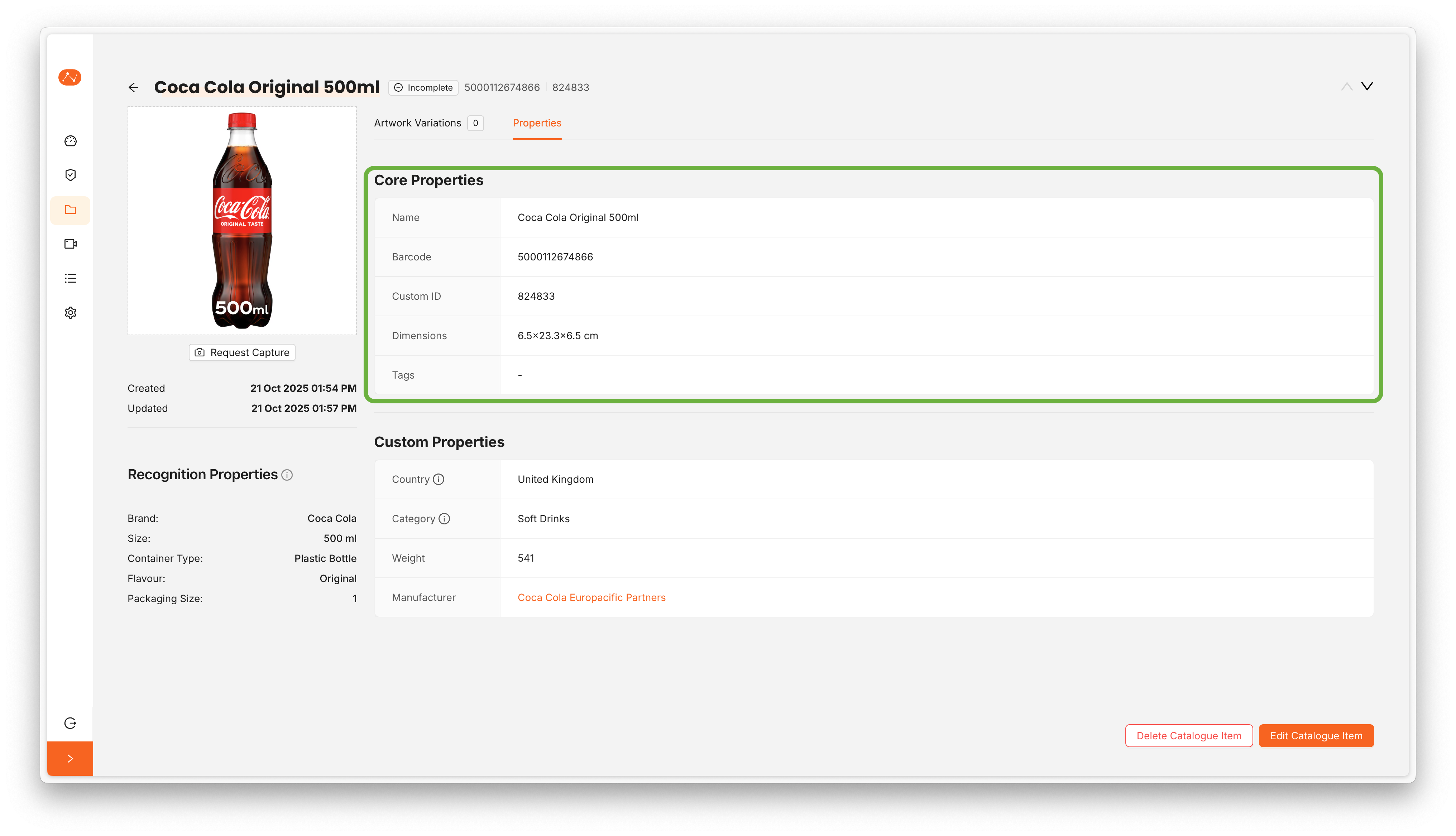
Recognition Properties
These properties are the visual description of an item, we use these properties to enhance the image recognition capabilities:
- Brand: The brand of the product as seen on the packaging (e.g. Coca Cola, Red Bull, Kellogs, etc)
- Flavour: The flavour of the product as seen on the packaging (e.g. Original, Zero, Light, Cherry, etc)
- Size: The size of the product as seen on the packaging (e.g. 12oz, 330ml, 2L, etc)
- Container Type: The type of container of the product (e.g. Bottle, can, box, bag, etc)
- Packaging Size: The size of the packaging (e.g. Single, 4 Pack, 6 Pack, etc)
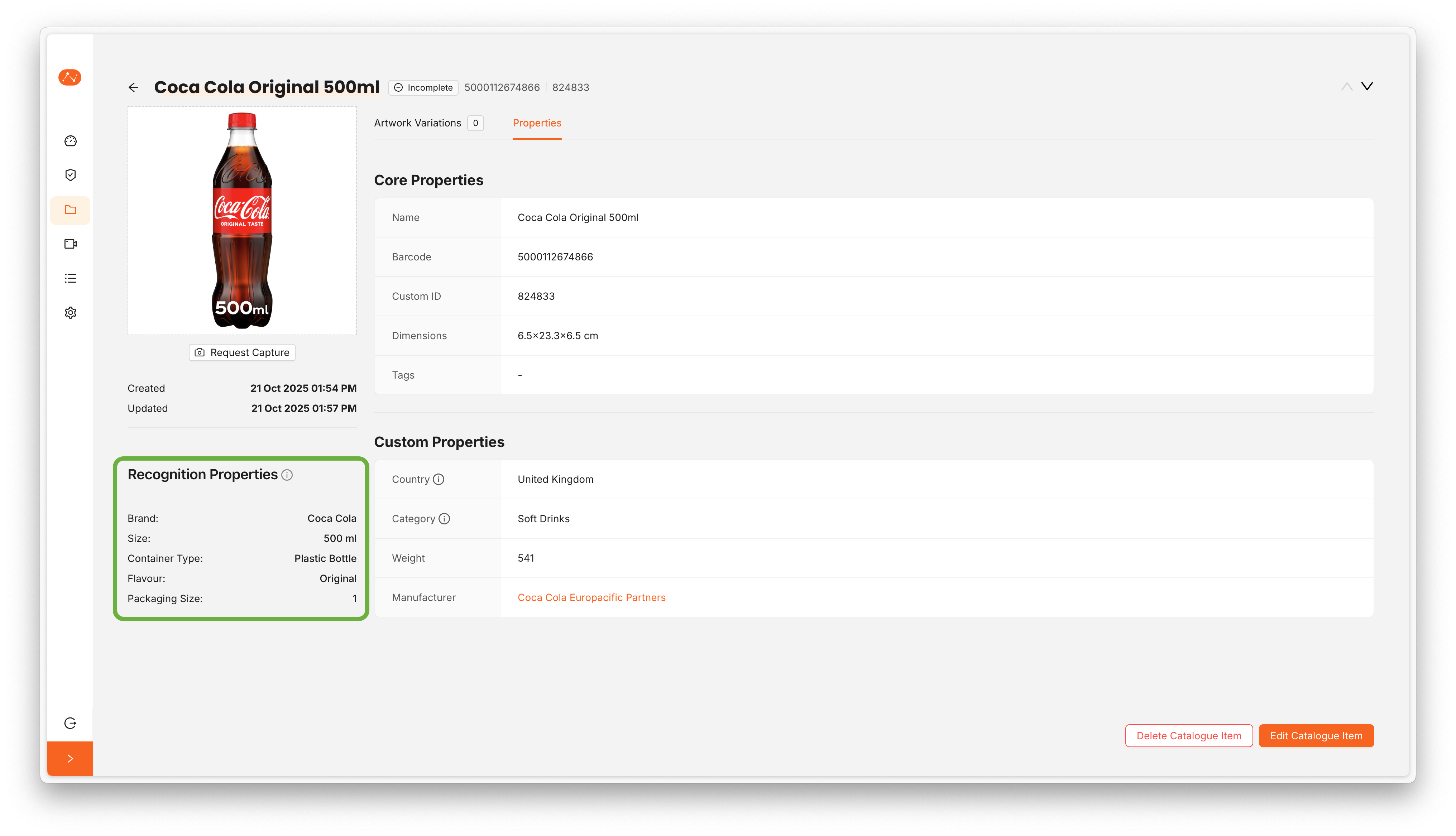
Custom Properties
These can be properties defined by the client to fit the specific business needs, initially a catalogue has no custom properties and these don't affect the image recognition capabilities, these are purely for catalogue management and exporting. There are 2 types of custom properties, simple and property groups:
- Simple Properties: These properties can be created to represent things like weight, release date, category, etc. And they can be of type text, number, boolean, date.
- Property Groups: When you want to store more complex data like for example manufacturer and you want to store the manufacturer country, the address, the size, etc. You can create a property group and use these to assign them as a custom property to any item.
Custom properties will be created by Neurolabs at the request of the client to fit the specific catalogue management needs
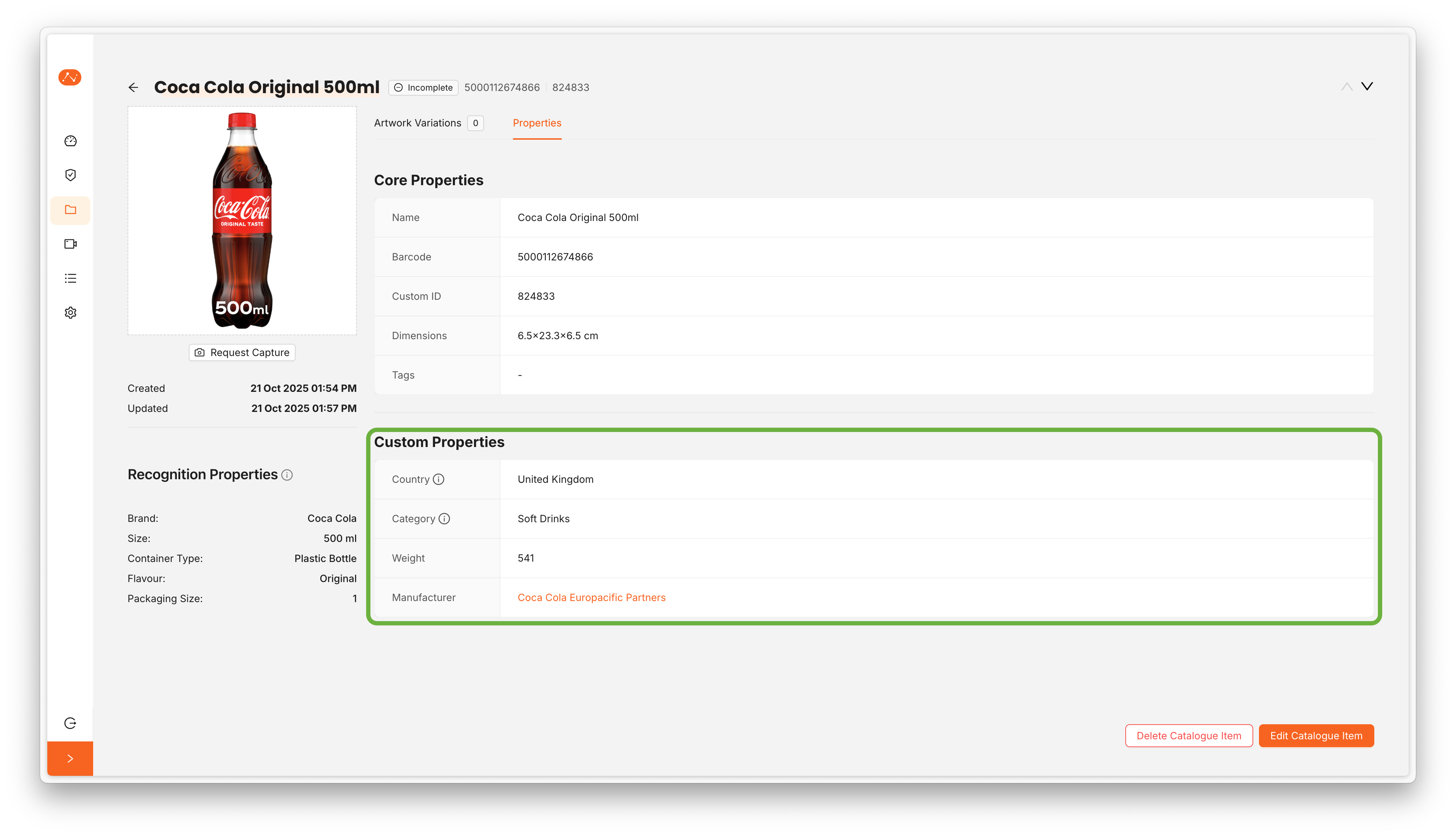
Variation
A variation represents different versions or packaging of the same product (e.g., different packaging designs, seasonal packaging). Each variation can have:
- Its own thumbnail and 3D asset
- Specific properties that differ from the base item
- Reference images for visual identification
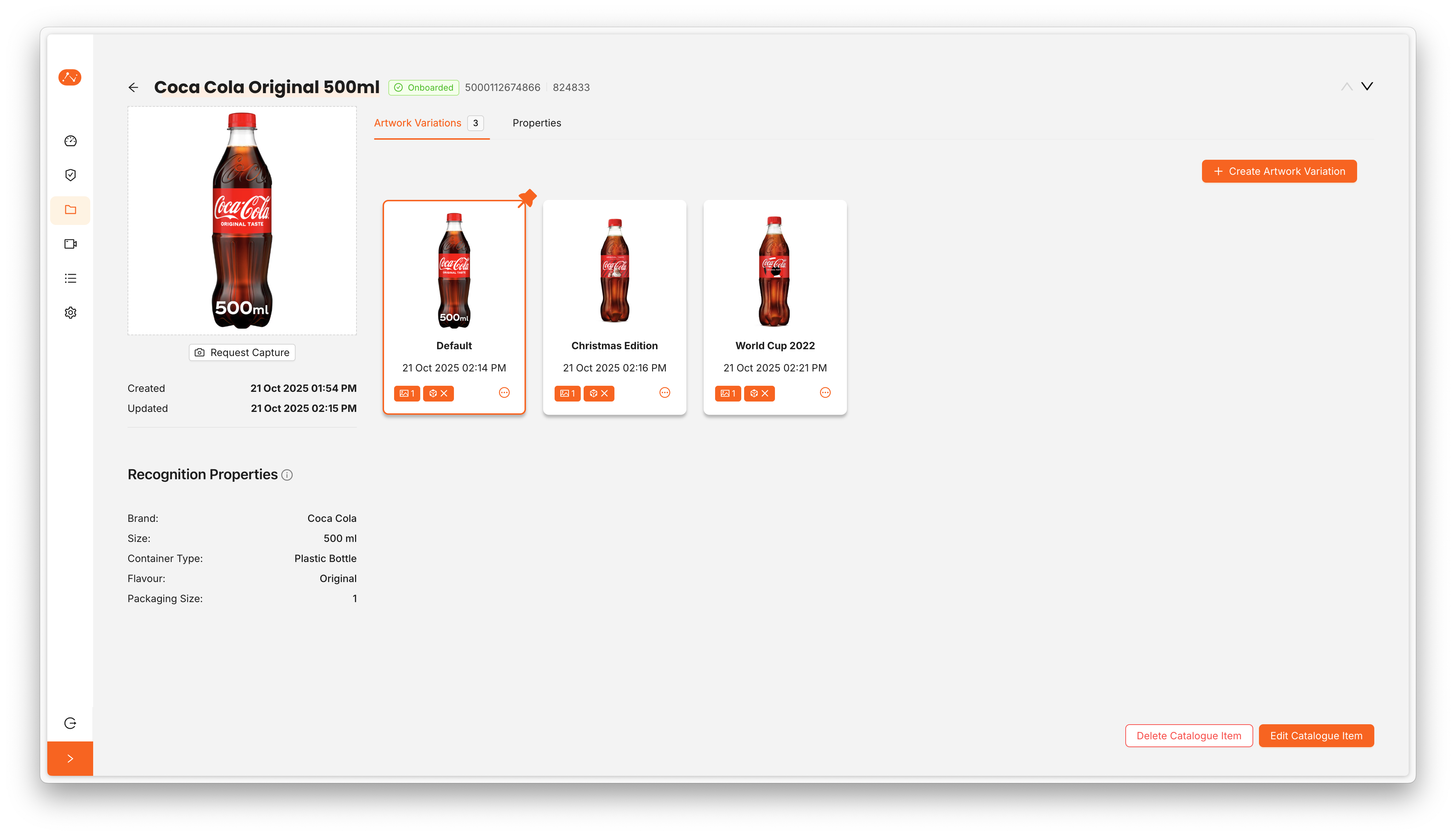
Reference Image
Reference images are the basis of any item to enable them to be recognised on shelf images, the more comprehensive and similar the reference images are to the use case where the products are going to be detected the more accurate results we can get, reference images come in two types:
- Real: These can be either the crop of the product taken from a shelf image or images of the product taken with ZIA Capture
- Synthetic: These are images synthetically generated from a 3D Asset to mimic how the product may look in a real environment, we use these to enhance the real reference images used
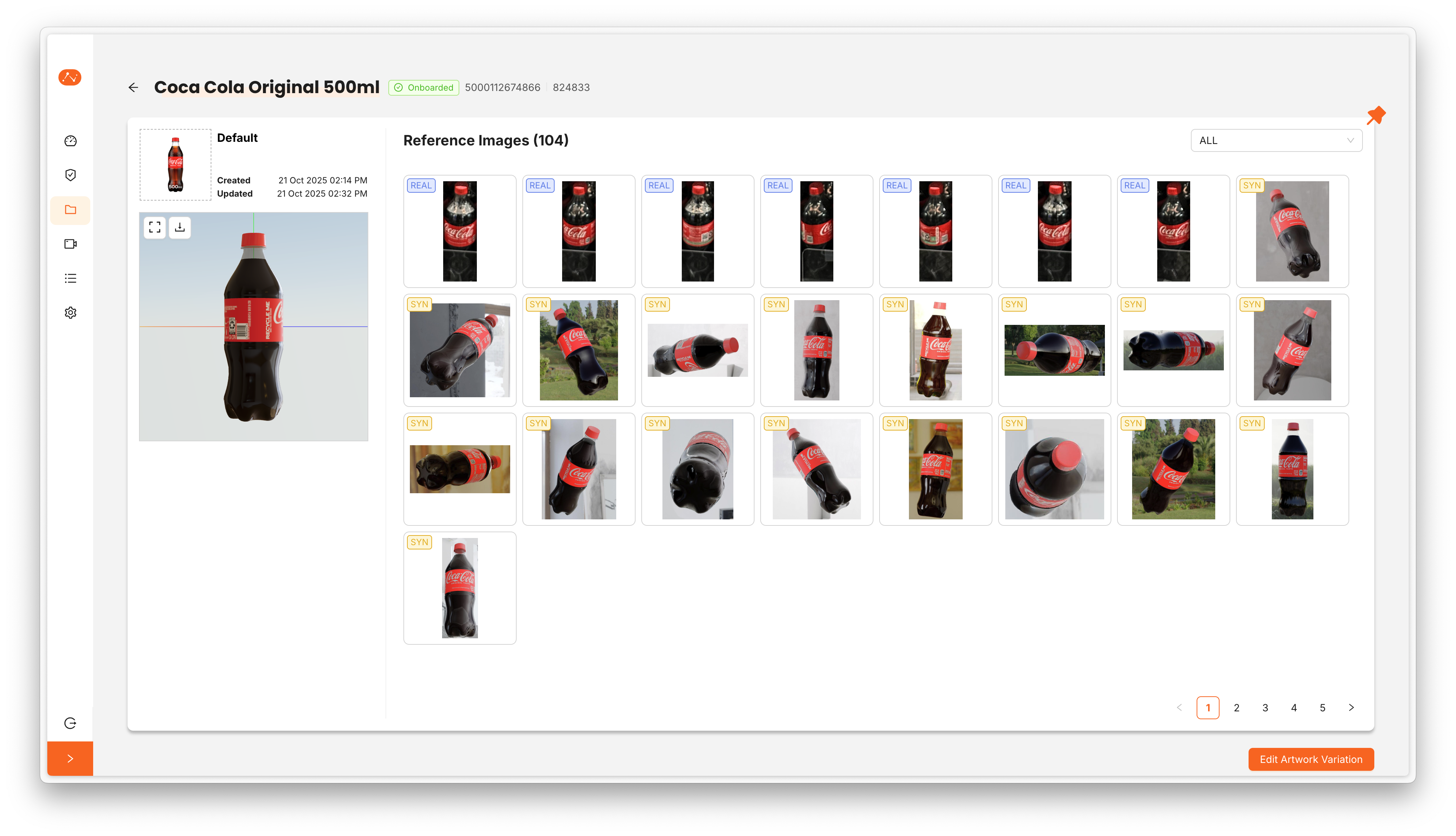
3D Asset
A 3D Asset is a digital twin of a product that we use to generate synthetic reference images, a 3D Asset is not mandatory to have for an item to start the image recognition, but its encourage to have at least 1 per item to enhance the image recognition accuracy
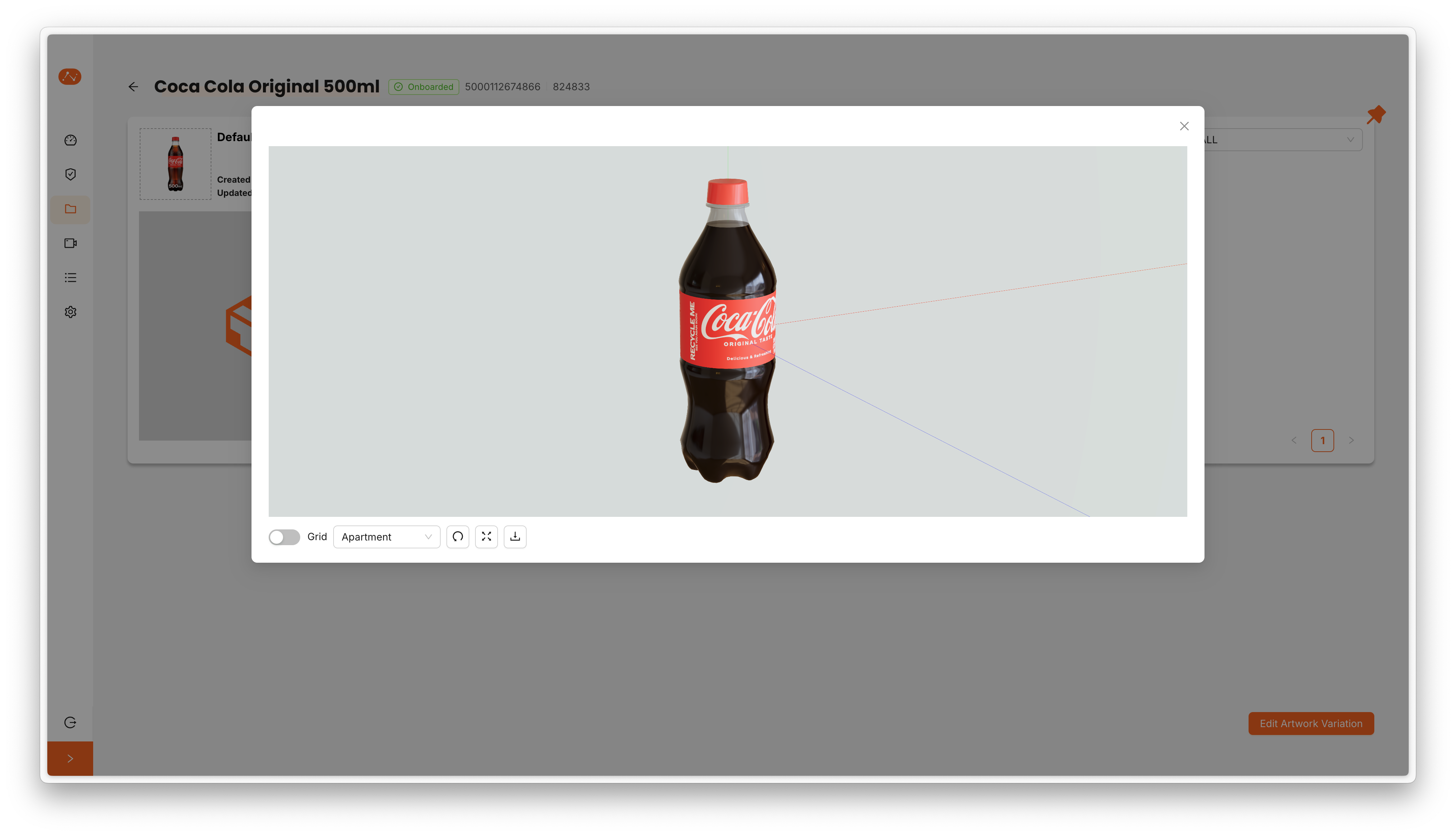
Submission
A submission represents product data incoming from other sources, including reference images, properties, and 3D Assets. Submissions go through a review process where they can be approved, rejected, or modified before being added to your catalogue.
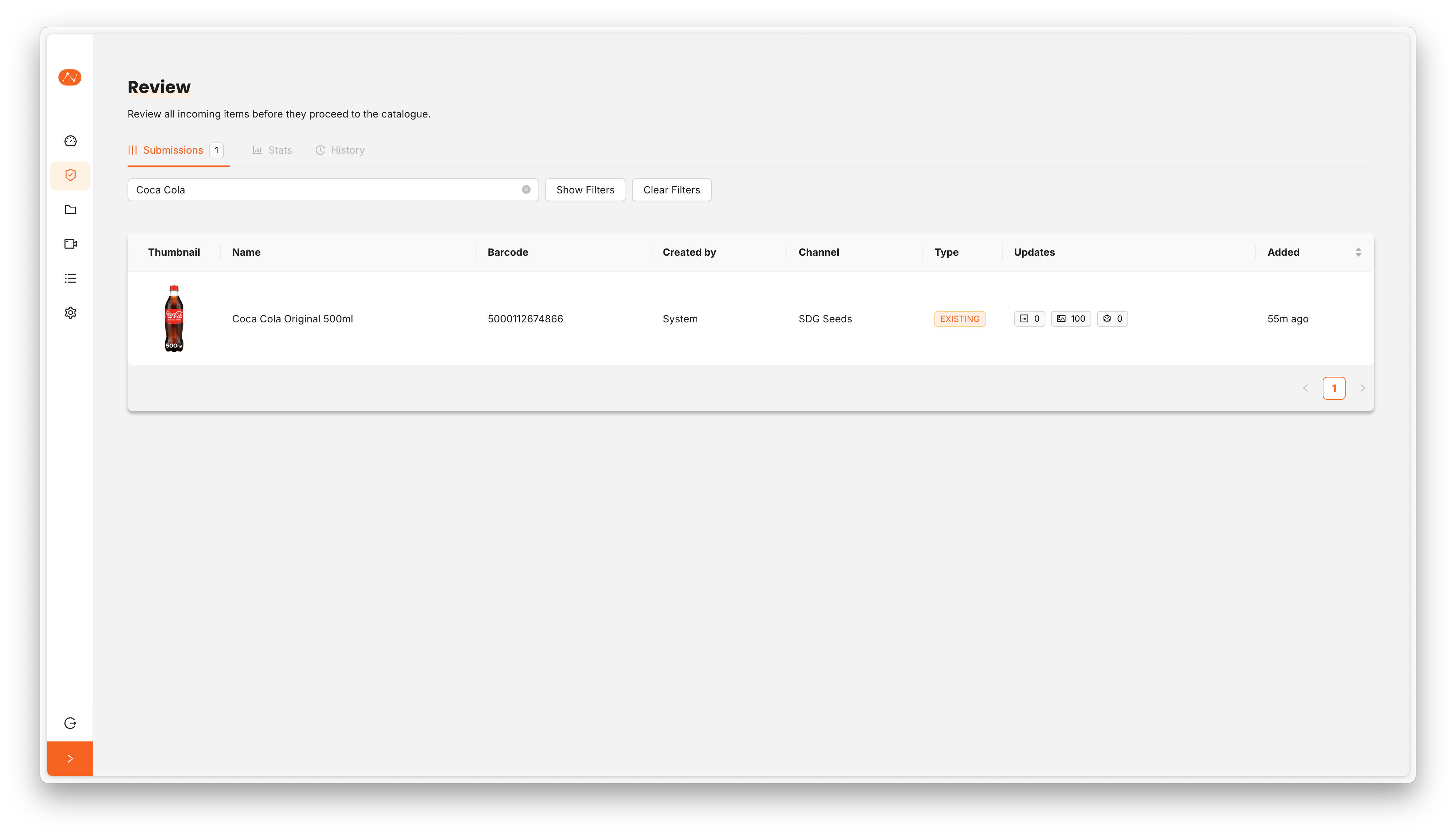
Task
Tasks are configured workspaces where you send images for automated product recognition. Each task has a unique identifier (UUID) and a dedicated API endpoint that your systems use to submit images for processing. When creating a task, you define which catalogue items should be detected, and configure the task type and scope. There are two options for configuring the task scope:
- All: If you set up your task with Scope
Allthen all the items in your catalogue will be used in the task - Manual: If you set up your task with Scope
Manualthen you need to choose which items you want to use in this task.
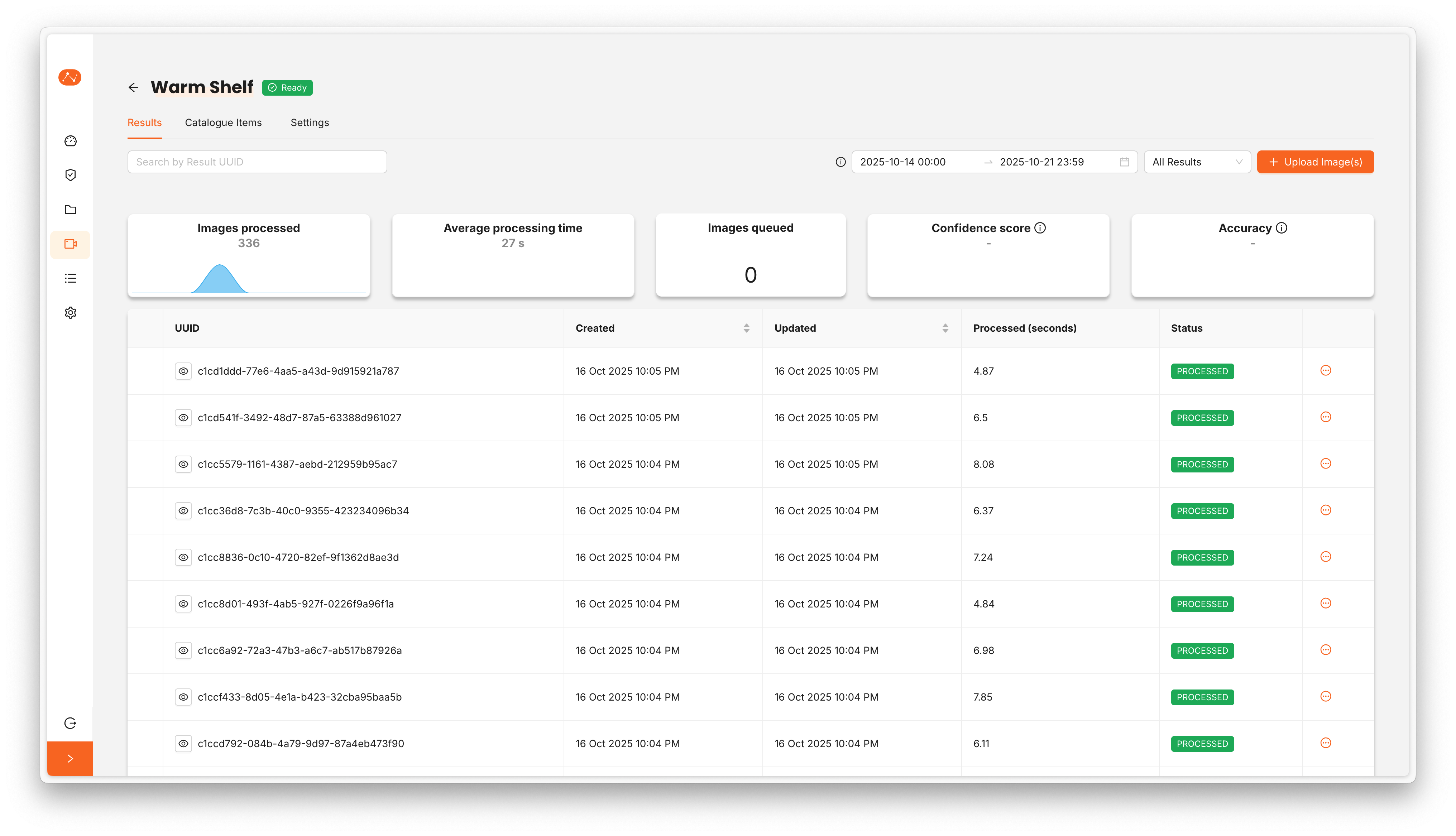
Result
Results are the output generated each time an image is processed through a task. When you submit an image, it goes through a two-stage pipeline: first, the localiser identifies all products of interest in the image and draws bounding boxes (called annotations) around each one; second, the labeller analyses each detected item and compares it against your catalogue to predict which specific item it is. Each result includes three key components:
- The original image you submitted
- The annotations (the rectangular bounding boxes marking where items were found)
- The predictions (the labels assigned to each annotation, including a confidence score and alternative matches)
You can view all your results in the Results tab of each task, where you can see processing statistics, validate the predictions for accuracy, upload new images manually, and review both successfully processed and failed attempts.
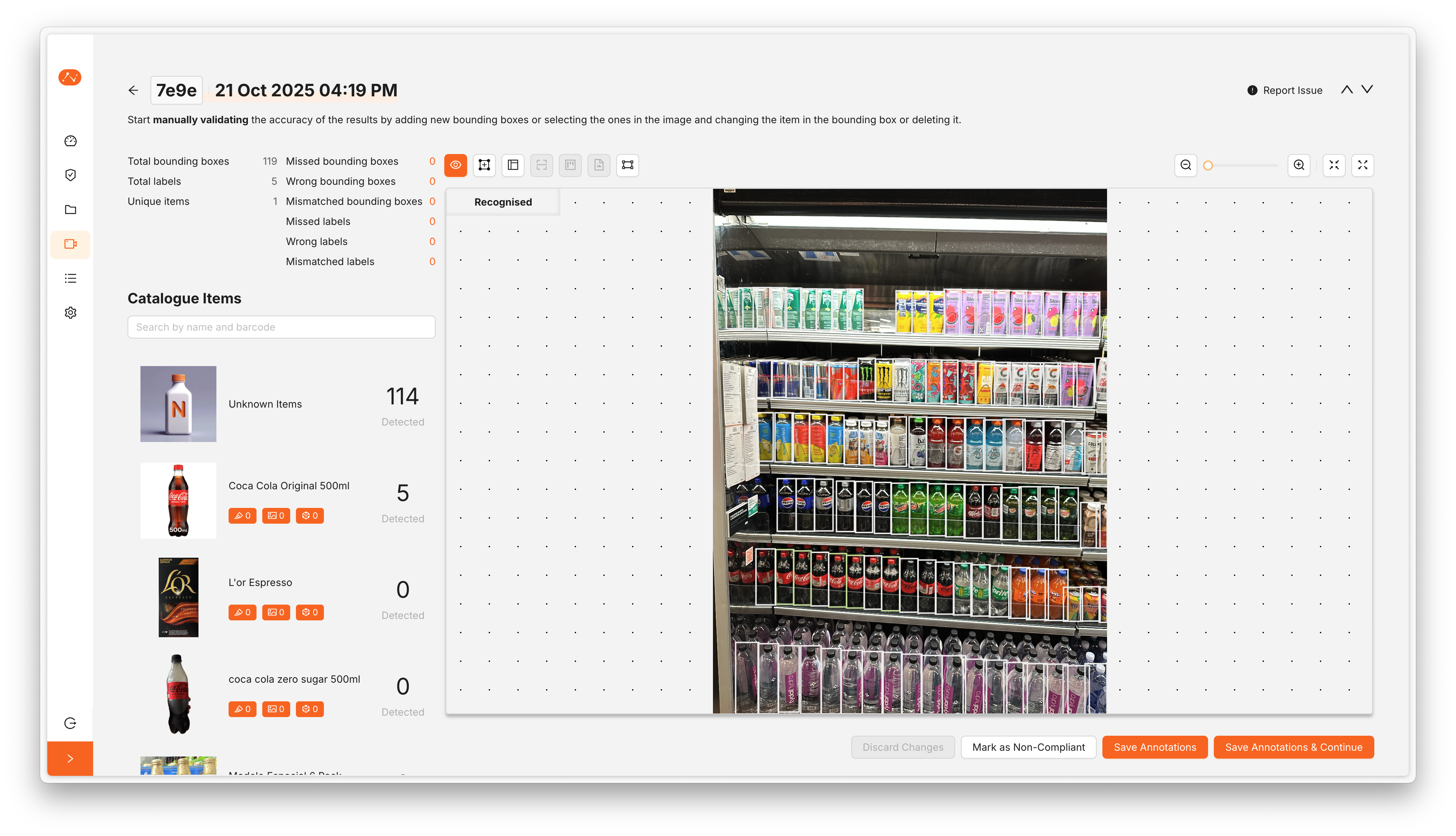
Navigating from a task to a result