Catalogue Management
Onboard Items
-
Create a New Item:
-
Navigate to Catalogue →
+ Create Catalogue Item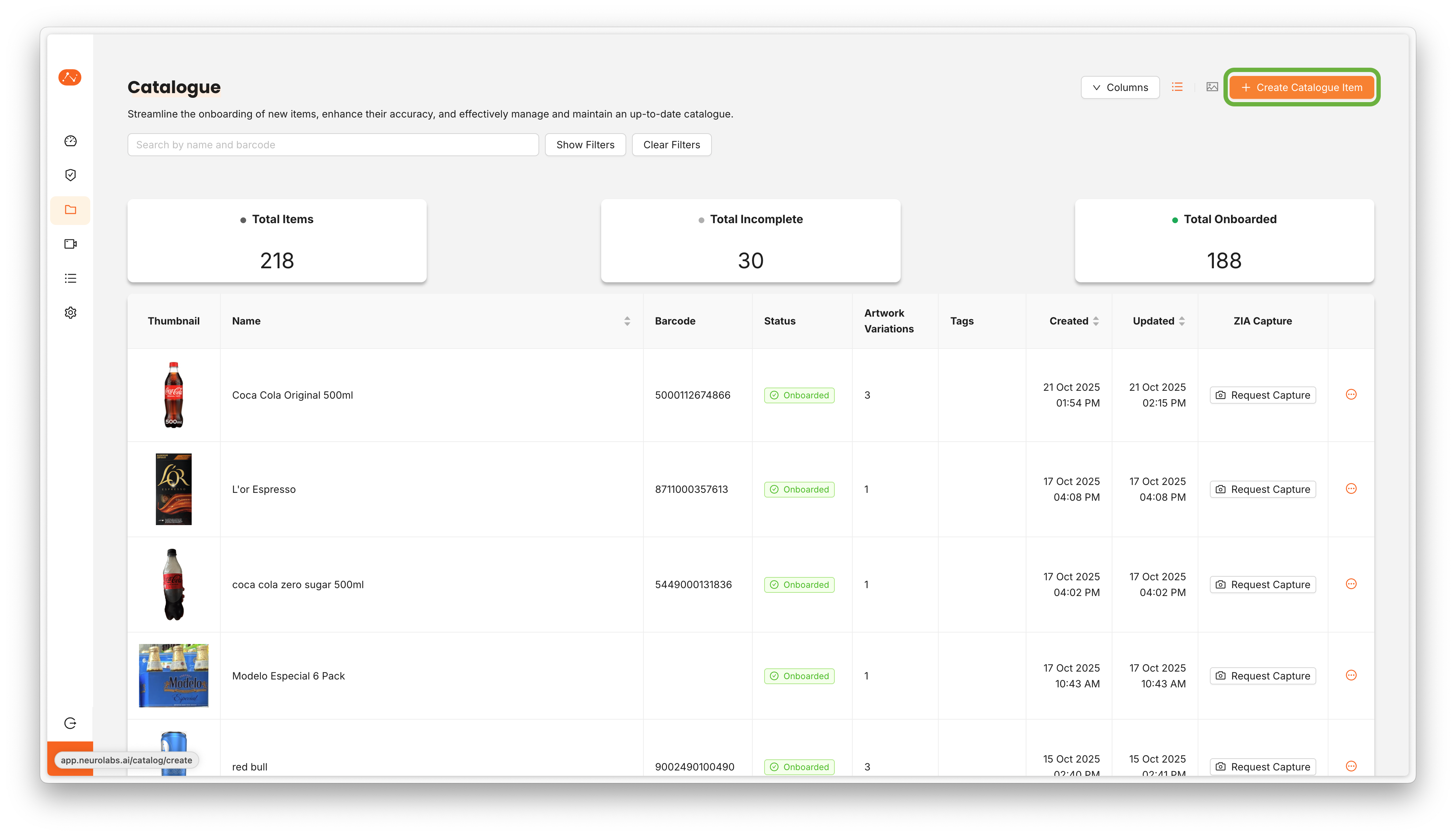
-
Select a thumbnail from your computer
-
Fill in the item properties, only
nameis mandatory but it's encouraged to fill as much data as possible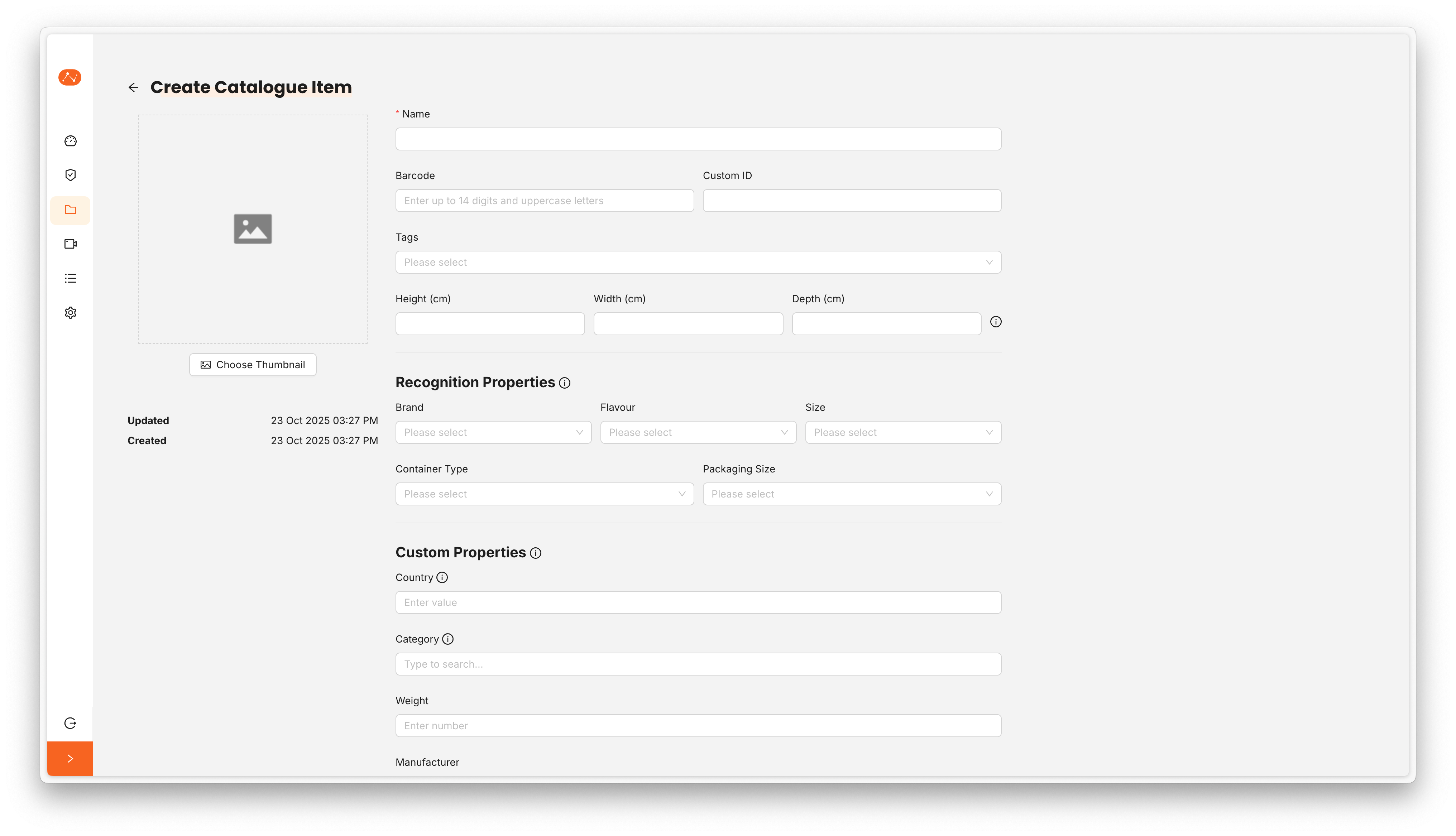
-
-
Save and Review:
- Validate all information is correct
- Save the item to add it to your catalogue
At this point we are only creating the Catalogue Item, later we will create Variations for it and add a 3D Asset and Reference Images
Manage Variations
- Create Variations:
- From an item's detail page, click
+ Create Artwork Variation - Provide variation-specific details:
- Name (e.g., "Large Size", "Strawberry Flavor")
- Description
- Thumbnail image
- Reference images
- 3D assets if available
- From an item's detail page, click
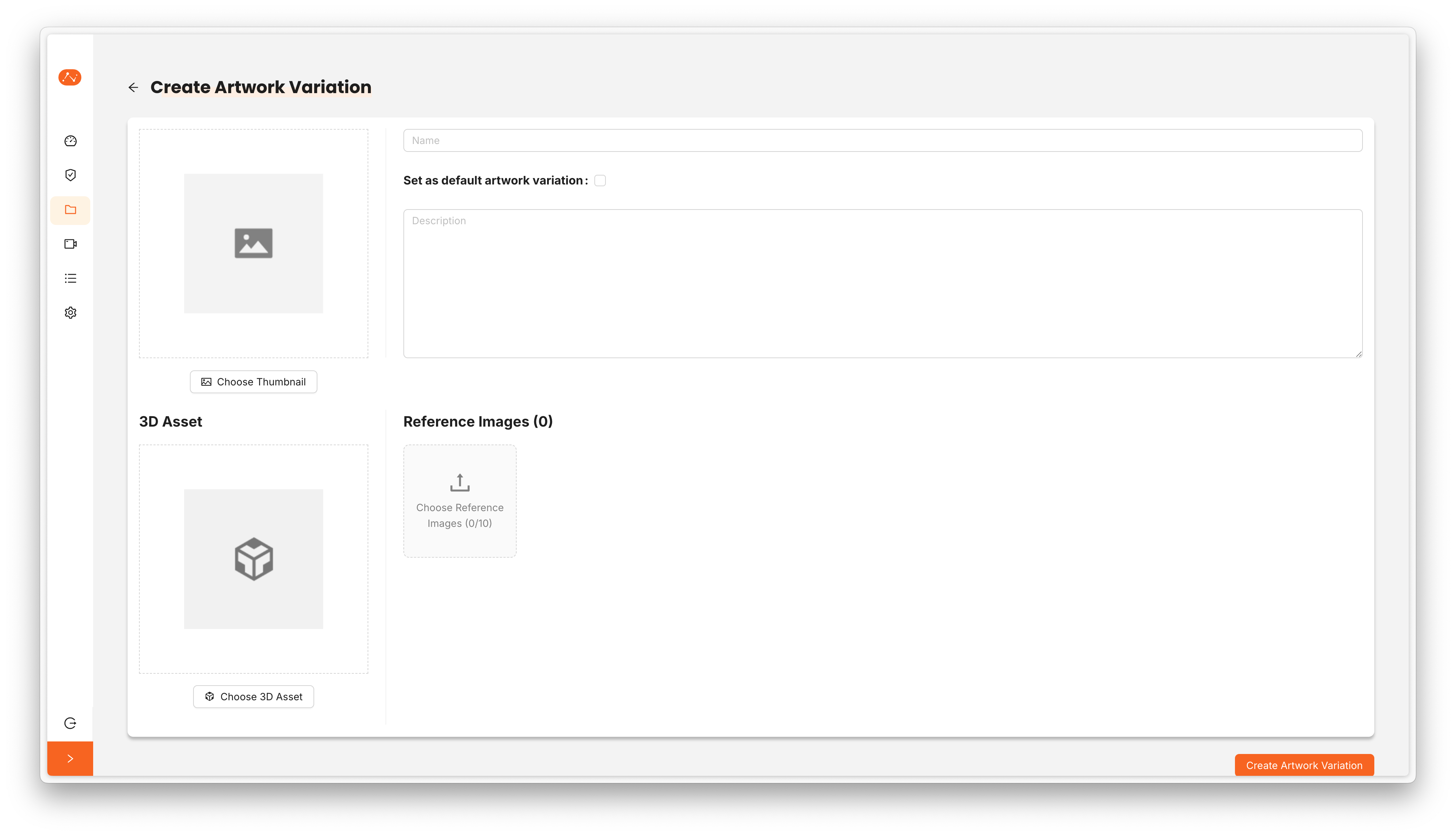
- Set Default Variation:
- Designate one variation as the default
- This variation represents the primary version of the product
- Can be changed at any time
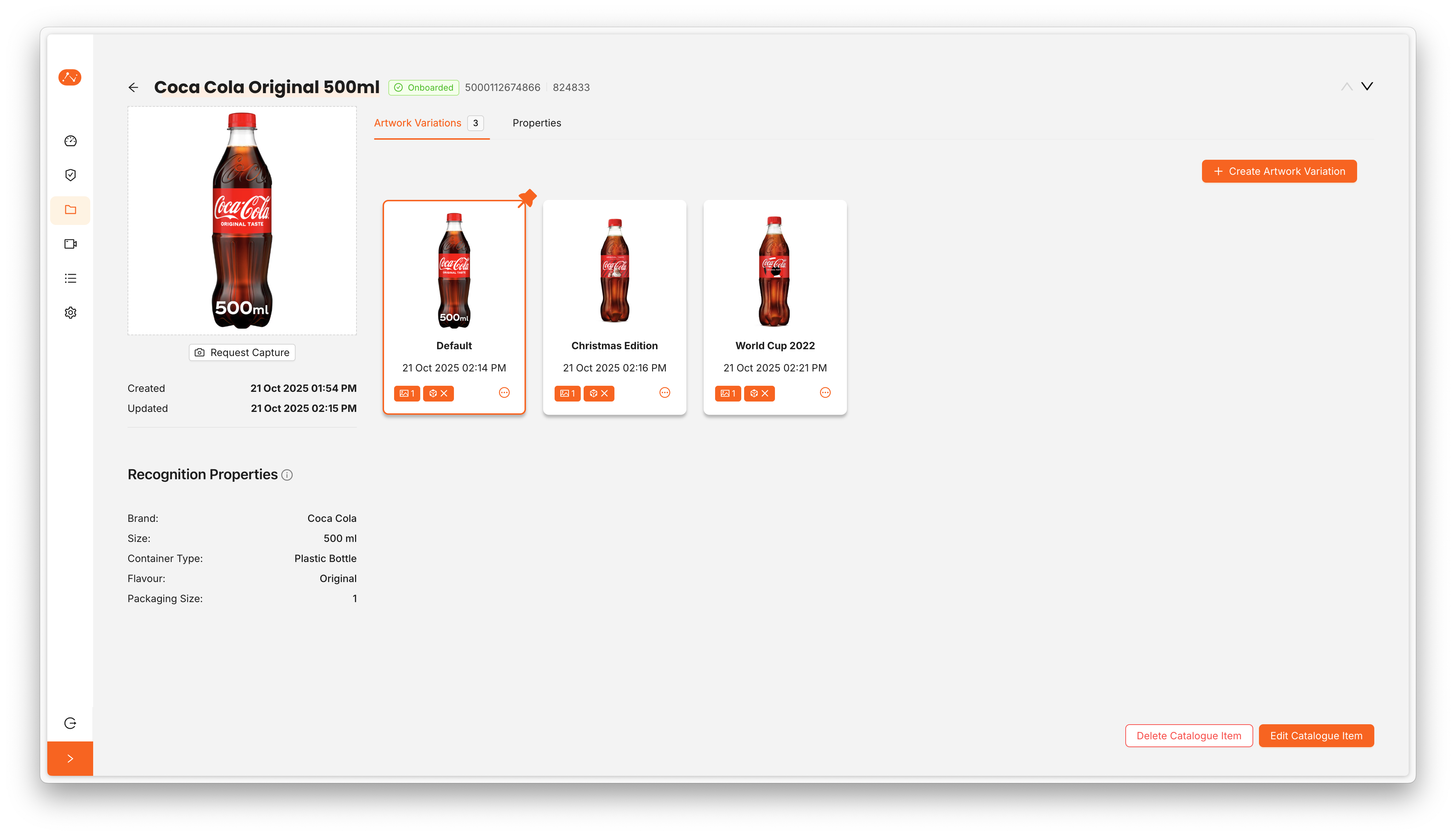
The variations list with the default variation clearly outlined in orange
- Edit Variations:
- Update variation properties as needed
- Add or remove reference images
- Modify descriptions and metadata
In this video you can see the creation of a catalogue item and then the creation of one variation
At this point we haven't added any Reference Images nor a 3D Asset to the item. These advanced topics will be covered in future documentation.
Edit/Delete Items
-
Edit Items:
- From the item detail page, click "Edit"
- Modify any properties, images, or metadata
- Save changes to update the catalogue
-
Delete Items:
- Use caution when deleting items
- Consider the impact on existing tasks
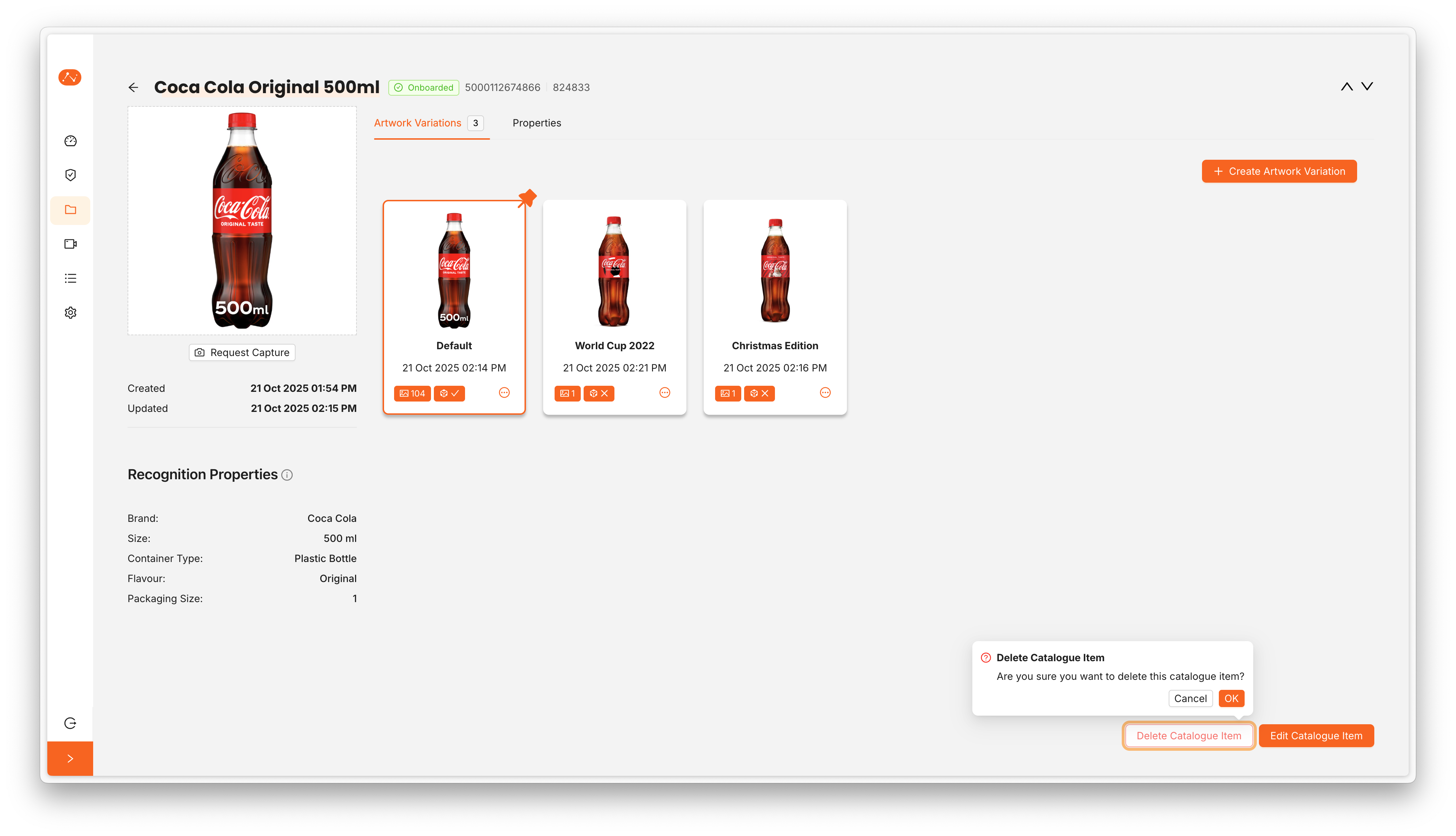
Deleted items cannot be recovered
Navigate Through the Catalogue
- Browse Items:
- Use the main catalogue view to see all items
- Apply filters to find specific products:
- Search by name, barcode
- Filter by any property
- Sort by creation date, name, or other fields

- View Item Details:
- Click on any item to see complete information
- Review core and custom properties
- Examine reference images and variations
- Check 3D assets if available
- Search and Filter:
- Use the search bar for quick text-based searches
- Apply multiple filters simultaneously
- Save filter combinations for regular use
These are the essential steps to have your catalogue ready for image recognition. Advanced workflows for adding more data and improving accuracy will be covered in future documentation.